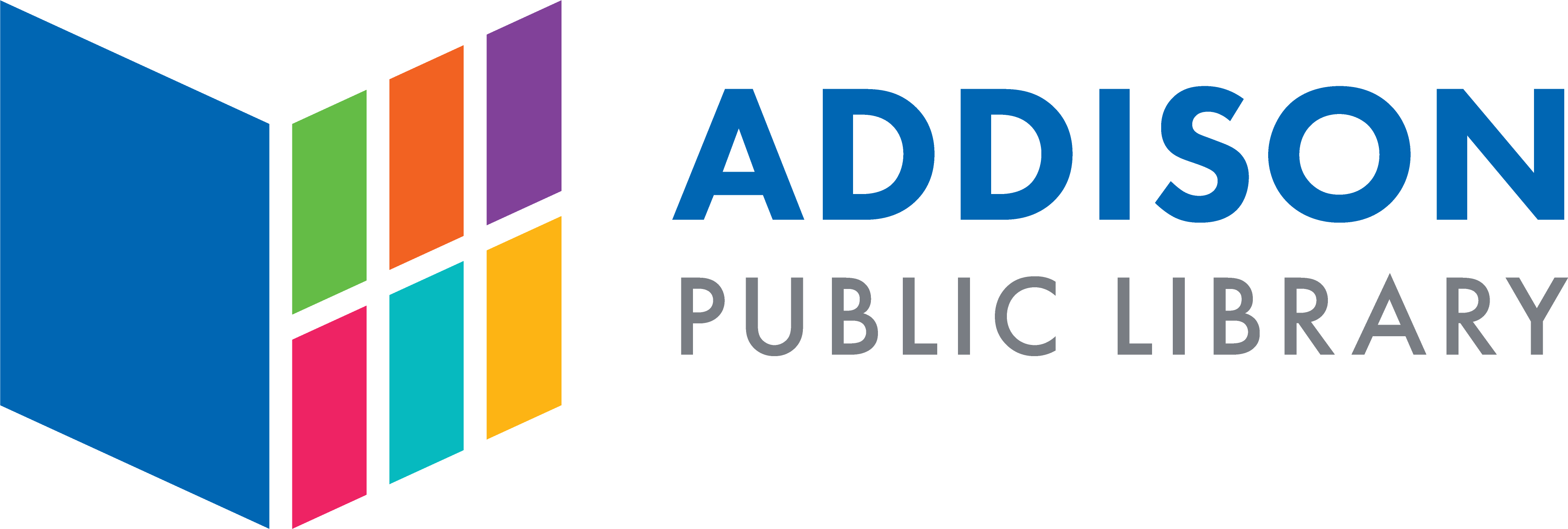Digital audiobooks are available to Addison Library cardholders through OneClickdigital. OneClickdigital supports Android, iOS devices, Nook HD/HD+, Mac and Windows computers, and most mp3 players.
Loan Rules
- Check out up to 5 items at a time.
- Keep items for up to 21 days (before they return themselves automatically).
- You may renew items.
Create an Account
- Before you set up your OneClickdigital account, you must know your Addison Library card barcode and your account PIN.
- To create a PIN go to your account login, enter your Addison Library card barcode, and click submit with the PIN field empty. You will receive a prompt to create a PIN.
- If you have forgotten your PIN, go to the PIN reset page, enter your Addison Library card barcode, and check your email for PIN reset instructions.
- Go to Addison Public Library’s OneClickdigital page and click Create New Account at the top right of the page.
- Enter your information (including your Addison Public Library card barcode and PIN) and preferences. We recommend you use your Addison Public Library card barcode as your username. The password must contain 7 characters.
Using the App
- Search for OneClickdigital in your device’s app store and install the app. (See OneClickDigital's help page for links.)
- Log in with the OneClickdigital username and password you have created.
- Once logged in, to browse, you can tap the Browse More Titles link (towards the top of the screen on an iOS device and at the bottom right of the screen for Android devices and Kindle Fire).
- Find a title you'd like to borrow using the search and browse options; tap its cover.
- Choose the amount of time you want to check it out for and tap Checkout Now!
- If the title is unavailable, you may place a hold on the item by tapping Hold.
- To access your title, tap the Close button at the top right of your screen.
- To refresh your list of titles on an Android device or a Kindle Fire, tap the double arrow refresh icon on the top left of the screen; on an iOS device, pull the screen down by dragging your finger.
- To play, tap the play icon next to the item.
- If you want to listen to the title offline, give the title a few minutes to fully download.
- Tap the Browse Titles link to return to the library’s OneClickdigital page and then tap My Collections towards the top of the screen.
- Under the Checked Out tab, tap Return Now for the corresponding title.
- To renew, tap the Renew button under the Checked Out tab.
Using a Computer
You may also choose to download audiobooks and listen to them on your computer; you must use a computer to transfer OneClickdigital audiobooks if you want to listen from MP3 players that don't have their own app stores. Here are detailed instructions on transferring to an MP3 player on Windows computers and transferring to an MP3 player on Macs.
Hoopla
New to our online audiobook collection is Hoopla. Hoopla also offers music and videos. Visit our music instructions to learn how to use it.